Menu Navigation
Activities ... Billing ... AutoChange Billing Status
About AutoChange Billing Status
This feature is used to change the billing status (active, suspended, inactive) on multiple service records at once. Selection criteria for status change include: invoice aging, minimum balance, and current activity, including promises entered. This is useful, for example, to deactivate service for all customers who have not paid their bill.
In this Topic
Quick Help - AutoChange Billing Status
Field by Field Help - AutoChange Billing Status Wizard screen
Q&A - AutoChange Billing Status
Related Topics
7.5 Services
7.7 Statement Processing
Quick Help - AutoChange Billing Status
| 1) | Select the AutoChange Billing Status menu option.
|
| 2) | Click the Build List button to start the AutoChange Billing Status Wizard.
|
| 3) | Select the old and new status for the service records to be selected.
|
| 4) | Select the billing groups, location, class code, and/or specific customer accounts to be selected.
|
| 5) | Select the specific aging criteria.
|
| 6) | Select the particular service records based upon date of a recent status change or template description.
|
| 7) | Select a SKU and amount (if desired) that will be posted in an invoice on selected accounts.
|
| 8) | Review the list that is created and post the changes.
|
Field by Field Help - AutoChange Billing Status screen
Welcome to the AutoChange Billing Status Wizard
Select specific customer service records...
Select the current status and desired status of service records to be changed in this process. Choose from Active, Inactive, or Suspended.
Customer Selection Criteria
Billing Group
Enter or select the billing group whose customers's service records should be selected for status changes. Leave this field blank to choose from all billing groups.
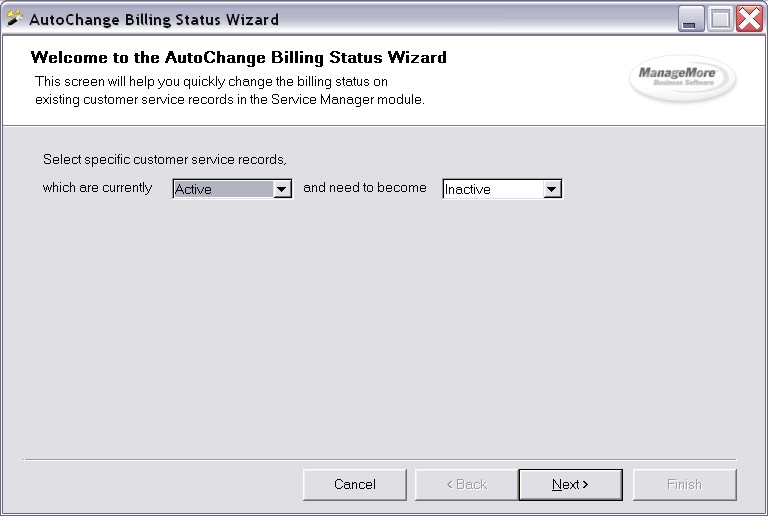
Figure 7-5. AutoChange Billing Status Wizard
Location
Enter or select the location number whose customers's service records should be selected for status changes. Leave this field blank to choose from all locations.
Class Code
Enter or select the class code whose customers's service records should be selected for status changes. Leave this field blank to choose from all class codes.
Customer Account
Enter or select the account number of the customer whose service records should be selected for status changes. Leave this field blank to choose from all customers.
Skip customers with future promise date
Check this box to ignore customers who have a promise date ahead of the current date.
Customer Aging Criteria
This screen will appear only if the current status is not set to Inactive.
Minimum Aged Balance
Enter the minimum amount that a customer's balance should be in order to be selected for a criteria change.
[Aging Categories]
Select the aging buckets such that a customer who has an amount in one of the selected buckets will be chosen for status changes. You can also choose All Aging Days to select anyone regardless of what amounts they have in any particular aging bucket -- so long as they have an amount in at least one of them.
Service Record Criteria
Date-Based Criteria
Select whether all applicable service records should be chosen or if service records with a recent billing status change should selected. If the latter is chosen, also select the time period in which the change took place.
Template Description
Select the service template that should be used when selecting service records for status changes.
Service Charges
SKU Item to Use
Enter or select an intangible SKU that will be charged to the customer for the service record status change.
Service Amount
Enter the amount that the customer should be charged for the status change. The customer will be charged this amount per status change.
Invoice Terms
Select the terms for the invoice that will be created to hold the charges described.
Q & A - AutoChange Billing Status
| Q01. | I don't see my question here. Where else can I get information?
|
| A01. | Visit our website's Technical Support section.
|