Menu Navigation
Lists ... General Ledger ... Budgets
Activities ... General Ledger ... New Budget
About Budgets
Budgets are used to help calculate and record the revenues and expenses you project for a given fiscal year. An easy-to-use Budget Wizard (see Figure 12-2) is provided which will assist in creating your budget. You can then modify the created budget to suit your needs. Once completed, you can report your actual results against the budget to analyze how your company is performing.
In this Topic
Quick Help - Budgets
Field by Field Help - Budget Wizard screen
Field by Field Help - Update Budget screen
Field by Field Help - Budget Detail screen
Q & A - Budgets
Related Topics
2.7 How to Use Lists
2.10 How to Use Activities
12.1 Chart of Accounts
Quick Help - Budgets
| 1) | Select the Budgets menu option.
|
| 2) | Click the New button to create a new budget.
|
| 3) | Follow the wizard steps to create the budget based on historical amounts or other budgets.
|
| 4) | When created, click the Edit button to update the budget.
|
| 5) | Select a budget account, and click the Edit button to adjust budget details.
|
| 6) | Run financial statements versus budget to obtain current comparisons.
|
Field by Field Help - Budget Wizard screen
Budget Description
Enter a description for the budget. This value will be used to identify this budget.
Budget Year
Enter the fiscal year to which this budget relates.
Budget Creation Method
Choose the manner in which the program should create the new budget.
| Actual Percent | The program will create the new budget by calculating the actual total amounts in each general ledger account for a given base year and then adding or subtracting a defined percentage amount.
|
|
|
| Budget Percent | The program will create the new budget by using a base year's budget amounts and then adding or subtracting a defined percentage amount.
|
|
|
| Blank Budget | The program will create a blank budget. with zero amounts.
|
|
|
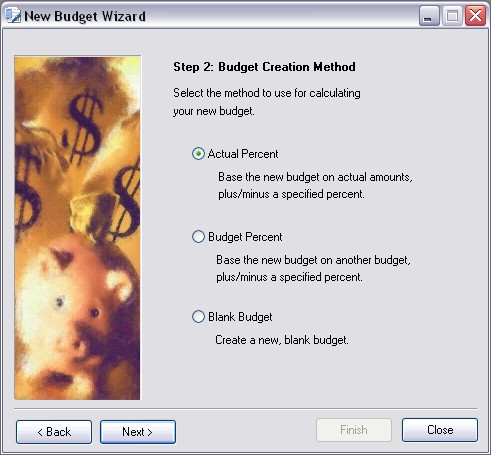
Figure 12-3. New Budget Wizard screen
Base Year/Base Budget
Select the year/budget to use as the basis for calculation.
Percent Change
Choose the percentage amount by which the program should adjust the values from a previous budget or year to make the new budget numbers. Choose from the following:
| Adjust all accounts by | The program will adjust all figures by a fixed percentage amount. Select or enter that percentage amount here.
|
|
|
| Adjust account types by | The program will adjust figures within individual account types by the percentage amount specified for each account type. Select or enter each percentage amount in the fields provided.
|
Finish
Click this button or press <Enter> to complete the budget.
Cancel
Click this button to discard the entered information and return to the previous window.
Field by Field Help - Update Budget screen
Buttons
Save budget
Click on this button to save the budget and return to the previous window.
Edit budget amount
Click on this button to change the highlighted account's budget details.
Header Fields
Budget Description
Enter a description for the budget. This value will be used to identify this budget.
Department Code
If desired, enter or select a department code whose budget amounts you wish to view. The program will display only general ledger accounts associated to the selected department. This value may be locked and defaulted by the Security Administrator program.
Budget Year
Displays the year for which this budget was created. This value cannot be changed.
Budget Period
Select the detail period for which to view budget information.
Show Statistical Accounts
If selected, will show statistical accounts which do not figure into the monetary amount of the budget.
Budget Net Income
Displays a summation of the detail item's budget amounts.
Detail Fields
GL Account - Description
Displays the GL Account number and description
Account Type
Shows the type of general ledger account that exists on this line.
Budget Amount
The amount that has been allocated for this general ledger account in this budget for the selected period.
Field by Field Help - Budget Detail screen
GL Account
Displays the general ledger account number and name of the account.
Fiscal Period
Displays the fiscal period for this budgeted amount. This value cannot be changed.
Amount
Enter the budgeted amount for this GL account. Optionally, click on the Calculator button to use the calculator to compute the amount.
Allocation
Subaccount Allocation
If the account selected has subaccounts, select how to divide the amount budgeted to the subaccounts of this main account. Choose from the following:
| None | Do not allocate to the subaccounts. All of their values will be set to zero. The main (selected) account will be set to the value indicated.
|
|
|
| Equal | Allocate an equal division of the budgeted amount to each sub account. All of the subaccount amounts will become the same. The main (selected) account will be zero.
|
|
|
| Actual | Allocate the amounts for each subaccount based upon actual numbers from the previous year. The main (selected) account will be zero.
|
|
|
If the period selected is a fiscal year, select how to divide the amount budgeted to each period of the budget year. Choose from the following:
| Equal | Divide the amount budgeted evenly over all periods.
|
|
|
| Actual | Base the period amounts on actual numbers from the previous year.
|
|
|
In this tab, view/edit the period amounts for each period of the budget year. Click the Edit button or <double-click> a budget detail item to edit.
Q & A - Budgets
Q01. I don't see my question here. Where else can I get information?
A01. Visit our website's Technical Support section.