Menu Navigation
Lists ... General Ledger ... Chart of Accounts
Activities ... General Ledger ... New GL Account
About the Chart of Accounts
The Chart of Accounts is the heart of the ManageMore accounting system. These records are used to track the transactions that are recorded by your business. Our unique chart of accounts allows for use by the most novice accounting rookie and well as the seasoned professional. ManageMore features an auto-posting, auto-closing accounting system that basically accounts for itself, or can allow traditional manual posting of sub-ledgers. The general ledger also allows for statistical accounts to record non-financial data. Most companies will want to set up their chart of accounts, with the assistance of an accounting professional.
In this Topic
Field by Field Help - GL Account screen
Viewing the Ledger Detail (Account Register)
Field by Field Help - Ledger Detail screen
Q & A - Chart of Accounts
Related Topics
2.5 Edit Company Information
2.7 How to Use Lists
2.10 How to Use Activities
3.6 Setup Accounting
12.2 Budgets
12.3 Fixed Allocations
12.4 Journal Entries
12.6 Reconciliations
12.7 Account Types
Field by Field Help - GL Account screen
General
Account Type
Select the type of general ledger account. This value establishes the behavior and financial statement location for the account.
GL Account Number
Enter a unique account number for this general ledger account. This value may be alphanumeric or segmented, depending upon formatting options chosen on the Company Info screen. This value may optionally appear on financial statements.
Subaccount
When checked, denotes that this account is a subaccount of another general ledger account. You will also be prompted to search for or enter the general ledger account number for this subaccount's parent account. Subaccounts are not additive; any given account's subaccounts will not necessarily add up to the parent account's total. Subaccounts may be nested up to five levels, and must be of the same account type as their parent account.
GL Long Description
Enter a full description for the general ledger account. This value will appear on financial statements.
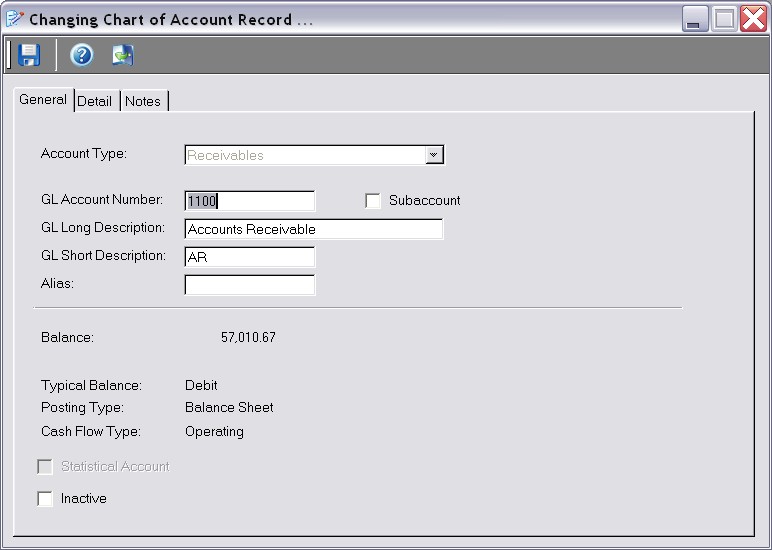
Figure 12-1. General Ledger Account screen
GL Short Description
Enter a short description for this general ledger account.
Alias
Enter the alphanumeric value which will optionally be used to select this general ledger account. This value may optionally be entered by the user on journal entries and other transactions which require general ledger account entry.
Balance
Displays the current balance of this account. If the account has not been used previously, the user can enter an opening balance which will post against the opening balance equity account. Click on this field to display the Ledger Detail (Register).
Typical Balance
Displays whether the selected account kind carries a typical balance of a debit or credit. If the account has a balance which is not the typical value, it may appear as a negative value.
Posting Type
Displays the posting type for the selected account kind.
Cash Flow Type
Displays the posting type for the selected account kind.
Statistical Account
When checked, defines this account as a statistical account. Statistical accounts are used to record related non-financial statement data, which can optionally be printed on financial statements for informational purposes. Statistical accounts may be adjusted using journal entries.
| For example, you might wish to view the number of employees in relation to salaries expense. You can enter a statistical "Employees" expense-kind account next to the salaries account. Then, debit the "Employees" account for increases in employees and credit for decreases.
|
Inactive
When checked, this account may not be used on new transactions.
Detail
Tax Line
Select the tax line on which this general ledger account will report.
Bank Number
Enter the bank number associated with this general ledger account, if any.
| Bank Accounts can be associated to a general ledger account, so that deposits and disbursements for the bank account can be automatically posted to the general ledger. Simply enter the GL account number on the bank account record.
|
Vendor ID
Enter or select the vendor code associated with this account, if any.
Department Code
Enter or select the department code associated with this account, if any.
Form 1099 Category
Select the box on the 1099 form to which any monies received into this GL account should be reported. Expenses will automatically default to Box 7: Nonemployee Compensation.
Posting Detail Level
Select the level of detail to be used when posting each of the listed subledgers. This value applies only if Automatic posting is not used, and subledgers are posted periodically.
| Transaction Type | Summarize the transactions by type and enter one value in the ledger.
|
|
|
| Transaction | Include detail for each transaction.
|
|
|
| Item | Include detail for each item on each transaction.
|
|
|
Enter any miscellaneous notes about this general ledger account here.
Viewing the Ledger Detail (Account Register)
Select the Chart of Accounts menu option, then click the View Ledger button for the desired account.
or
Select the View Ledger menu option.
Field by Field Help - Ledger Detail screen
Buttons
View Source Document
Click this button to view the source document which created the highlighted line.

Figure 12-2. Ledger Detail screen
Header Fields
Date Range
Enter or select the date range from the list provided. Doing so will limit the list to the dates shown.
GL Account
Displays the GL Account whose ledger is shown.
Detail Fields
Trans. Date
Displays the date on which the transaction occurred.
R
Displays whether this transaction has been reconciled.
Item No.
Displays the item number of this transaction. This value is based on the original transaction number and the detail posting level.
Description
Displays the description of the transaction. This value is based on the original transaction number and the detail posting level.
Memo
Displays the memo of the transaction. This value is based on the original transaction number and the detail posting level.
Debit/Credit
Shows the amount debited or credited to the account for the transaction.
Balance
Shows the running total of the balance after this transaction. For income statement accounts, this balance will be for the date range selected.
Q & A - Chart of Accounts
Q01. I chose the standard chart of accounts for my industry, but I will not be using some of the accounts created. Can I delete them?
A01. Yes. You can delete an account as long as it has not been used in posting. If the account has been used, you can make the account inactive.
Q02. I don't see my question here. Where else can I get information?
A02. Visit our website's Technical Support section.