Menu Navigation
Lists ... Locations
About the Dealer Locator
The dealer locator screen is a special function which is useful for companies with multiple locations in one area. From this screen (see Figure 4-12), you can calculate the distance from a customer's zip code to each of your store locations, which will be listed with the closest store first. You can even obtain driving directions and a map to the store (via the internet) right from this screen.
In this Topic
Field by Field Help - Dealer Locator screen
Q & A - Dealer Locator
Related Topics
2.7 How to Use Lists
3.1 Locations
Field by Field Help - Dealer Locator screen
Customer Zip Code
Enter the customer's zip code. Press <Enter> to get a map to the closest location, or <tab> to highlight the nearest location.
Location List
Locations in the order from closest to furthest away in miles. Each location will show the number of miles away that store is from your customer's zip code. It will also show the location name and number, the address, the city, the state, the zip code, and the phone number.
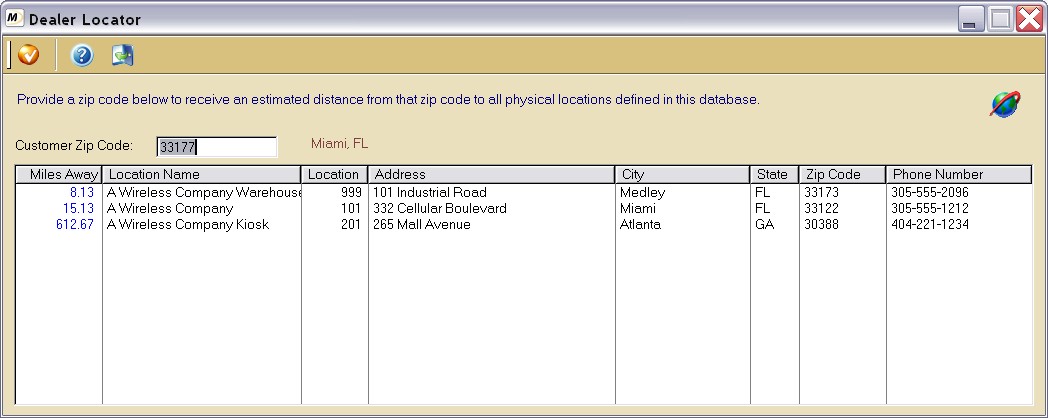
Figure 4-12. Dealer Locator screen
Get Map
After highlighting a location, click on this button to view a map and directions from your customer to the highlighted store.
Close
Click on this button to discard the entries and return to the previous window.
Q & A - Dealer Locator
Q01. When I click on the Get Map button, I get a message that says "The map feature has been disabled." How can I enable the map feature?
A01. To enable the map feature, click on Setup ... Options ... General Options. Then set the map type to use to 1.
Q02. I don't see my question here. Where else can I get information?
A02. Visit our website's Technical Support section.