Menu Navigation
Activities ... E-Commerce ... Export Internet Inventory
Activities ... E-Commerce ... View Internet Order Log
About E-Commerce
E-Commerce is integrated seamlessly into ManageMore using the optional E-Commerce feature along with Sales Order Pro. After a quick, wizard-driven setup, the program will be ready to interface with your website. The program makes it easy to keep the website up-to-date with the products you sell, and their current prices, with the Export Internet Inventory screen. Then, from the Fill Sales Order screen, ManageMore automatically checks for new internet orders at a specified time interval. The internet orders are downloaded and sales orders are created for processing. For historical tracking purposes, the Internet Order Log is also created for all orders downloaded.
| This feature requires separate "Shopping Cart" software not sold with ManageMore. For more information, please contact your sales representative.
|
In this Topic
Quick Help - E-Commerce
Field by Field Help - Internet Export Criteria screen
Field by Field Help - Internet Order Log
Q & A - E-Commerce
Related Topics
2.10 How to Use Activities
3.11 Setup E-Commerce
6.3 Filling Sales Orders
9.1 Supertrack Inventory
Quick Help - E-Commerce
| 1) | If necessary, select the Setup ... E-Commerce menu option to configure your website in the program.
|
| 2) | Select the Export Internet Inventory menu option.
|
| 3) | Click the Build List button to select criteria for exporting inventory.
|
| 4) | Review the list. Correct errors using the Edit and Delete buttons.
|
| 5) | When ready, click the Post button to post items to the website.
|
| 6) | Select the Fill Sales Orders menu option.
|
| 7) | Select the option to Check Internet Orders.
|
| 8) | Click the Refresh button to begin checking. Orders will be downloaded and processed.
|
| 9) | Select the Internet Order Log menu option, to review all historical internet orders, if needed.
|
|
|
|
|
|
|
|
|
| Field by Field Help - Export Internet Criteria screen
|
|
|
| Inventory Location
|
Inventory Category
Enter or select the category of items to export. If blank, all categories will be reviewed.
Inventory Department
Enter or select the department of items to export. If blank, all departments will be reviewed.
Web Template to use
Select a web page layout template to use for all items selected. This value may be overridden on each item, once selected. This value is written to the product file, for use by the shopping cart program to generate product pages in the format desired.
Allow selection of SKUs without "Post to Internet" option
If checked, the program will select all items meeting the criteria chosen. If blank, the program will only select items with the "Post to Internet" option checked.
| It is recommended that you check the above option the first time you use this feature. Use the criteria provided to select the items. When complete, you can remove any unnecessary items. Upon posting the items to the website, an option will be given to mark any selected items with the "Post to Internet" option. Then, for future exports, leave all criteria blank, and only items previously posted will be selected.
|
|
|
If checked, items will be selected regardless of stock quantity. This option is used primarily to select out of stock items separately, so an out of stock Web Template may be chosen for those items.
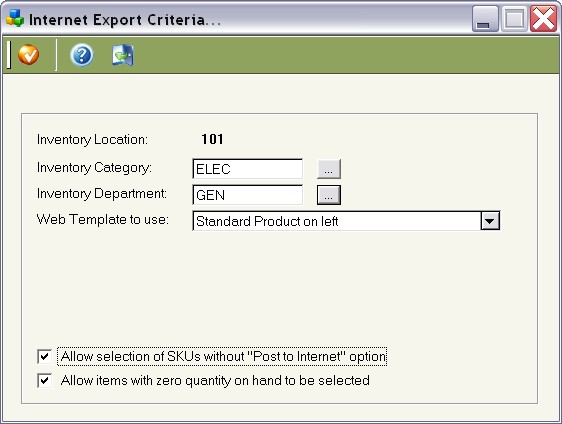
Figure 6-3. Export Internet Inventory Criteria screen
Field by Field Help - Internet Order Log
This screen displays all orders which have been downloaded from the website. Orders are downloaded using the Check Internet Orders option on the Fill Sales Orders screen.
Buttons
Click this button to send an e-mail to the highlighted order.
View Sales Order
Click this button to view the sales order for the highlighted record.
Tabs
Reference Order
Click this tab to sort the orders by reference ID. This will allow the user to search for a particular reference ID to locate the order.
Date Order
Click this tab to sort the orders by date. This will allow the user to search for a particular date to locate the order.
E-Mail Order
Click this tab to sort the orders by e-mail address. This will allow the user to search for a particular e-mail address to locate the order.
Import Errors
Click this tab to view orders that were not processed due to an error. These orders will be re-attempted on each order download. You may fix any SKU errors in inventory and retry. If deleted from the list, the order will not be re-attempted.
Q & A - E-Commerce
Q01. Can I specify a particular web template for each item?
A01. Yes. Simply <right-mouse-click> on the particular item and choose "Edit Template."
Q02. Can I use the e-commerce features in ManageMore with another shopping cart program, other than the one(s) listed?
A02. Yes. As long as the program meets the same specifications. Please refer to the E-Commerce section in the website FAQ section at www.managemore.com/faqs for these specifications.
Q03. I don't see my question here. Where else can I get information?
A03. Visit our website's Technical Support section.