Menu Navigation
Activities ... Marketing ... New E-Mail Template
Lists ... Marketing ... E-Mail Templates
Lists ... Marketing ... E-Mail Categories
About E-Mail Templates and Categories
E-Mail Templates are used to predefine messages that are to be sent repeatedly, either through bulk e-mail, or by single selection from the e-mail screen. E-Mail templates can send both HTML and text messages. You can even customize the message for each recipient by adding database fields that will be unique to each customer. Since templates are so useful, you are likely to have many of them. Therefore, templates can be organized by adding categories.
In this Topic
Field by Field Help - E-Mail Template screen
E-Mail Categories
Q & A - E-Mail Templates and Categories
Related Topics
2.7 How to Use Lists
4.10 E-Mail
4.11 Bulk E-Mail
Field by Field Help - E-Mail Template screen
Template ID
Enter a unique Id number for this e-mail template here. This identifying number will be used for selection in other areas of the program.
Description
Enter a description of this e-mail message template here.
Department Code
Enter or select a department code that applies to this e-mail message template. If present, the template will only be visible to users in that department.
Category
Select a category that this e-mail template should be a part of or select *Add New* to create a new one.
From
Enter the name of the sender in the box with quotation marks surrounding it, and your e-mail address in the two boxes provided afterwards (the @ symbol has already been placed for you).
Subject
Enter the subject of the e-mail which will be seen by the recipients on their subject line.
Attachment
Enter the full file name (i.e. C:\Intellisoft\MMWIN\123.JPG) of the file you wish to attach to this e-mail or use the button below the word attachment to browse for the file.
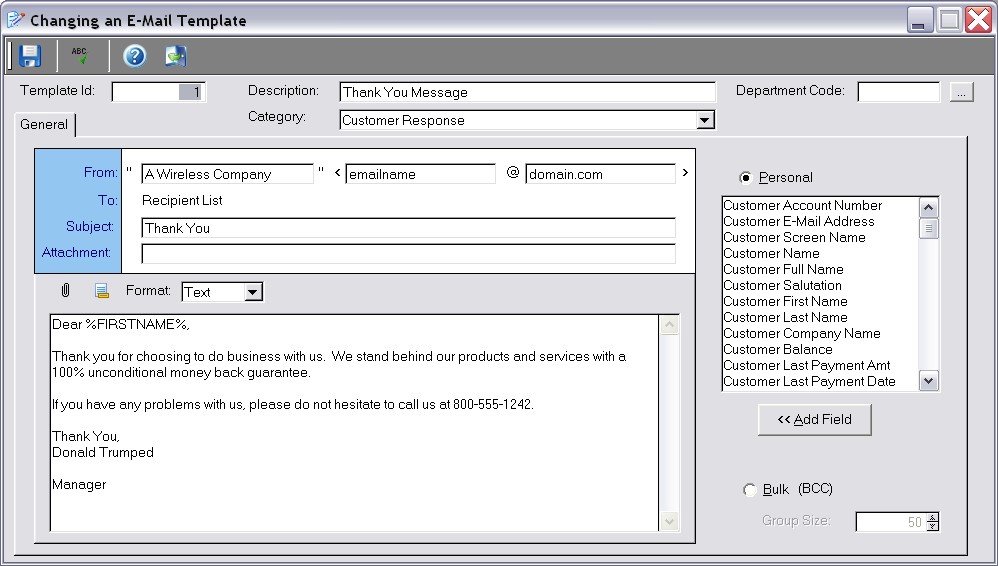
Figure 4-10. E-Mail Template screen
Add Standard E-mail Footer to this message when sending
Click this button to add your e-mail footer (end of all messages that you send) to this message. Note that the footer will not immediately appear in the template, but be added upon sending the message.
Format
Choose whether to send a Text message or HTML message to your recipients. Text messages only contain text, whereas HTML can incorporate text, graphics, and other items you would see on a web page. HTML may not be viewable by all e-mail recipients, so the program will send a text message along with HTML so that all recipients can see the message you are sending.
HTML File
If HTML format is chosen, enter or select the HTML file that contains your message. This file can contain personal message tags (see below).
Message Text
In the large box at the bottom of the window, type in the text of your actual message.
Personal
Select this option if you want to make the e-mail personalized to each recipient that receives it. The program will then make one e-mail per recipient, which can then contain that recipient's information so that the e-mail looks like it was made just for them. You can choose to include information from any of the following fields:
| Customer Account Number | Customer's Account number
|
|
|
| Customer E-Mail Address | Customer's main e-mail address
|
|
|
| Customer Screen Name | The beginning of the e-mail address (i.e. "JDoe" of "JDoe@aol.com")
|
|
|
| Customer Name | The Company Name, if present, else the Full Name
|
|
|
| Customer Full Name | Customer's full name
|
|
|
| Customer Last Name | Customer's last name
|
|
|
| Customer Company Name | Customer's company name
|
|
|
| Customer Balance | Customer's current account balance
|
|
|
| Customer Last Payment Amt | Amount of the last payment on file for the customer
|
|
|
| Customer Last Payment Date | Date of the last payment on file for the customer
|
|
|
| Customer Current Due | Amount of balance due from current customer.
|
|
|
| Customer 1-30 Past Due | Amount of balance due from customer that is 1 to 30 days past due.
|
|
|
| Customer 31-60 Past Due | Amount of balance due from customer that is 31 to 60 days past due.
|
|
|
| Customer 61-90 Past Due | Amount of balance due from customer that is 61 to 90 days past due.
|
|
|
| Customer 91+ Past Due | Amount of balance due from customer that is 91 or more days past due.
|
|
|
| Customer Credit Limit | The customer's credit limit
|
|
|
| Customer CC Type | Customer Credit Card Type
|
|
|
| Cust Last 4 CC Digits | The last four digits of the customer's credit card number.
|
|
|
| Customer CC Expiration | The expiration date of the customer's credit card.
|
|
|
| Transaction Number | Customer's transaction number
|
|
|
| Transaction Date | Customer's transaction date
|
|
|
| Transaction Total | Customer's transaction total.
|
|
|
| Transaction Balance | The amount still due on this transaction.
|
|
|
| Transaction Memo | The memo line from the transaction.
|
|
|
| Transaction Pay Method | The method of payment (cash, check, etc.) on this transaction.
|
|
|
| Trans Last 4 CC Digits | The last 4 digits of the credit card used for payment on this transaction.
|
|
|
| Trans CC Expiration | The expiration date of the credit card used for payment on this transaction.
|
|
|
| Trans Tracking Number | The tracking number used to ship this transaction.
|
|
|
| Trans Shipping Method | The shipping method used on this transaction.
|
|
|
| Trans Ship Date | The date this transaction was shipped.
|
|
|
| Shipment Tracking URL | The website address of the shipper whose shipping method was used on this transaction.
|
|
|
| Internet Order Reference | This transaction's internet order reference number.
|
|
|
| Cust User Defined 1-16 | The information held in user-defined fields 1 through 16 in the customer record.
|
|
|
| Trans User Defined 1 | The information held in user-defined field 1 in the customer's transaction.
|
|
|
| Send Date | The date on which the e-mail is sent.
|
|
|
| Send Time | The time on which the e-mail is sent.
|
|
|
| Trans Payment Amount | The amount paid on the transaction.
|
|
|
| Trans Payment Type | The payment method used in this transaction.
|
|
|
| Trans Check Number | The check number in the payment used in the transaction.
|
|
|
| Trans Approval Number | The approval number linked to the payment used in the transaction.
|
|
|
| Trans Bank Account | The bank account type of the payment used in the transaction.
|
|
|
| Trans Last 4 Bank Digits | The last 4 digits of the bank account used in the transaction.
|
|
|
| Vendor Account | The account number your company has with your vendor.
|
|
|
| Vendor E-Mail Address | The e-mail address of your vendor.
|
|
|
| Vendor Screen Name | The beginning of the e-mail address (i.e. "JDoe" of "JDoe@aol.com")
|
|
|
| Vendor Name | The vendor's company name, if present, else the Full Name
|
|
|
| Vendor Full Name | Vendor's full name
|
|
|
| Vendor Last Name | Vendor's last name
|
|
|
| Vendor Company Name | Vendor's company name
|
|
|
| Vendor Balance | Vendor's current account balance
|
|
|
| Vendor Credit Limit | Vendor's credit limit your company has
|
|
|
| Vend User Defined 1-16 | The information held in user-defined fields 1 through 16 in the vendor record.
|
Add Field
Click this button to add the highlighted field above into the e-mail message. This will add a tag for the field you have chosen at the cursor position in your message. A personal field tag consists of the percent symbol, followed by the field name, followed by another percent sign. (e.g. %CUSTOMERNAME%)
Bulk (BCC)
Choose this option if you want the e-mail message to be sent out in bulk form using Blind Carbon Copy (BCC) e-mail sending. Selecting BCC mode will not allow the kind of customization found in the personal mode of sending bulk e-mail. It also will allow the messages to be sent faster, since one message is sent for many recipients.
Group Size
Enter the number of recipients that should be sent out per e-mail message, when using Bulk (BCC) mode.
E-Mail Categories
E-Mail categories are used to group e-mail message templates together for easier use. You can create any number of e-mail categories. Each e-mail message template can be placed into one category.
Q & A - E-Mail Templates and Categories
Q01. Wouldn't ManageMore's bulk e-mail process be considered spam?
A01. Spam is defined as unsolicited (usually commercial) e-mail sent to a large number of addresses. Note the main word here is unsolicited. Bulk e-mail sent from ManageMore can be sent to customers, prospects, or to a list of e-mail addresses imported into the program for such a purpose as bulk e-mailing. Regardless of the source of the e-mail addresses, as long as they came from a solicited source, they are not considered spam.
Q01. I don't see my question here. Where else can I get information?
A01. Visit our website's Technical Support section.