Menu Navigation
Activities ... Document Management ... Intellifile Explorer
About Intellifile Explorer
Intellifile Explorer allows you to view, edit, and manage your documents within the cabinet and folder structure of your Document Management system. From this window, you can search for any document, create new documents, modify existing documents, and delete documents no longer needed. Some of your documents may also have previews available that can be viewed in thumbnail views within the same window. A similar screen is also presented if the user selects to view documents attached to a particular database record (i.e., in a particular folder).
In this Topic
Field by Field Help - Intellifile Explorer screen
Q & A - Intellifile Explorer
Related Topics
14.1 Cabinets & Drawers
14.2 Templates
14.3 User Folders
14.4 Documents
14.6 Searching For Documents
Field by Field Help - Intellifile Explorer screen
Buttons
Open Document
Click this button to open the selected document.
Display Preview
Click this button show the preview panes for document viewing. Unclicking the button will show only a list of documents and related information. This button is available only when the Details View is selected below.
Show Documents to be Filed
Click this button to view the documents that have had their "To Be Filed" checkboxes turned on for the selected folder.
Show all Documents in this Cabinet
Click this button to view all documents in the cabinet, regardless of the folder they are filed in.
Details View
Click this button to view documents by their details only.
Small Thumbnail View
Click this button to view documents by small thumbnails, nine to a page.
Large Thumbnail View
Click this button to view documents by large thumbnails, one to a page.
| One of the three views (Details, Small Thumbnail, Large Thumbnail) must be selected at all times. Selecting any one of the three views will turn off the other two.
|
Find Document
Click this button to open the Document Search window.
Fields
Current Folder
Displays the current folder that you are working in. This will display "Documents to Be Filed" or "All Cabinets \ All Folders" if the button of the same name is depressed above.
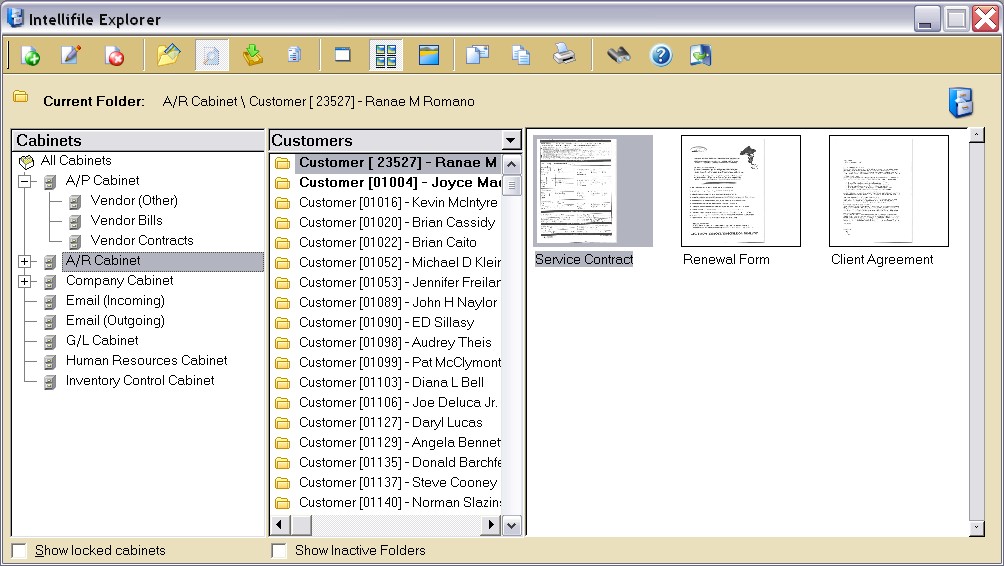
Figure 13-3. Intellifile Explorer
Cabinets
Click on the cabinet in which you need to file or retrieve documents. Right-click on the cabinets icon to create a New Cabinet, Edit the selected Cabinet, or Delete the selected Cabinet.
[Folder Type/Folder List]
Select the type of folder that a document is being filed into or retrieved from. A folder represents the record within your database to which a document is attached. (e.g., a customer, or transaction) This list is not visible when the explorer was navigated to via a particular record. (i.e., you are in a folder already)
[Document Details]
Displays the details of the documents in the selected folder. This will be visible only when the details view is selected above.
Document Preview
Displays a preview of the document when it is created through scanning or via video camera through ManageMore. The preview is available in any view chosen above.
Show Locked Cabinets
Check this box to view locked cabinets, as well as the unlocked cabinets.
Display Inactive Folders
Check this box to show inactive folder as well as active ones.
Q & A - Intellifile Explorer
| Q01. | I don't see my question here. Where else can I get information?
|
| A01. | Visit our website's Technical Support section.
|