Menu Navigation
Lists ... Inventory ... Inventory Related ... Serial Numbers
Activities ... Inventory ... Serial Number Check
About Serialized Inventory
The optional Serialized Inventory feature of ManageMore allows you to track items by their individual serial numbers or lot numbers. This feature helps to reduce errors and prevent fraud by strictly requiring each serial number or lot number to be entered or scanned when completing a purchase, transfer, or sale transaction. An easy lookup screen allows the user to verify the status of any serial number. Companies that deal in items where recording of the serial is important will find this feature invaluable, as it provides a second level of accountability above that of just recording item quantities.
In this Topic
A Detailed Look at Serial Numbers and Lot Numbers
Allowing Serial Numbers
Serial Numbers on Transactions
Q & A - Serial Numbers
Related Topics
2.7 How to Use Lists
9.1 Supertrack Inventory
10.12 Serial Number Check
A Detailed Look at Serial Numbers and Lot Numbers
Serial numbers and Lot numbers are used to track individual units of inventory using either a manufacturer serial number, lot number, or internal generated number during the receiving process. Serial number management is a more specific tracking to each individual item purchased and sold, while lot number management is a bit more general and deals with identifying a batch of items received with one control number.
Depending on your business model (e.g. pharmacy, meat packing, import/export, pet sales, ticketing, wholesaling, collectibles, etc.), Serial numbers and Lot numbers can often go by other names like ID number, Certificate number, Control number, Tracking number, Batch number, Crate number, Container number, etc. No matter the name, the concept of tacking the ins and outs of an item are still the same.
The serial number or lot number provides vital information such as true cost, purchase date and vendor, sale date and customer, and complete audit trail of movements of the unit from the serial number inventory.
Some of the benefits of tracking serial numbers and lot numbers include:
| · | Accurate Inventory - Each serial number is associated to an item in inventory. When reconciling inventory, you will always know exactly what item is missing. You also eliminate errors when serialized items are sold to specific customers.
|
| · | Faster processing - Serial number bar codes can be scanned or directly entered to facilitate invoice processing. This can be done for any other movement process like transferring items to a new stock area.
|
| · | True cost calculations - Even if a product is purchased at different costs, each serial number is assigned an individual cost. This provides more accurate financial reporting.
|
| · | Better Customer Service - Serial/lot numbers are printed on all documents and allow for quickly determining whether items were purchased from your location and whether the item is still under warranty from your company or the manufacturer.
|
| · |
|
| · | Easier RMAs - Serial/lot number tracking of items provides complete purchase and sales information for the items, simplifying the return process both from customers and to vendors. This is especially useful when purchasing the same item from multiple vendors. By tracking the serial number, a complete history of the particular item is known including specifically which vendor the item was purchased from and on what purchase receipt.
|
| · | Multi-stock area Tracking - Serialized items allow stock area tracking and provide a full audit trail of inventory movements between locations and stock areas.
|
Allowing Serial Numbers
To allow serial or lot numbers to be recorded on a particular item, check the "Serialized Item Tracking" option for the item in supertrack inventory. Then, choose whether to use serial numbers (unique numbers for each item) or lot numbers (duplicate numbers for multiple items) for the SKU. Once an item has been used, these settings cannot be changed.
Serial Numbers on Transactions
When creating a transaction that involves a serial number enabled SKU item, typing the SKU number on the invoice will cause the Serial Number/Lot Number Entry screen (see Figure 9-3) to be displayed.
Lot Number Entry
This screen will be displayed only if lot numbers are used on this item.
Lot Number
Enter the lot number for the item(s) on this row. This lot number will apply to the entire quantity on this row.
Serial Number Entry
This screen will be displayed only if serial numbers are used on this item.
Serial Number
Enter the serial number(s) for the item(s) on this row. This serial number will apply one of the quantity on this row. This field will be displayed only if serial numbers are used on this item.
Insert Serial Number
Click on this button to create a new line for serial number entry. New lines are also created by pressing the <Tab> key on the form.
Change Serial Number
Click on this button to edit the serial number selected.
Delete Serial Number
Click on this button to delete the serial number selected.
Delete All
Click on this button to delete all of the serial numbers in the list.
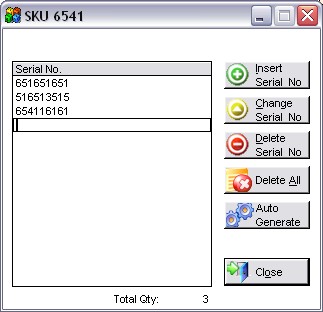
Figure 9-3. Serial Number Entry screen
Auto Generate
If creating serial numbers or receiving items with sequential serial numbers, click this button to have the program enter all of the serial numbers at once. After clicking on this button the user must select:
Serial Number Prefix The digit or digits that each serial number starts with.
Starting Serial Number The beginning sequential number of the series to enter. This number should only be made up of the portion of the serial number that changes.
Ending Serial Number The ending sequential number of the series you are about to enter. This number should only be made up of the portion of the serial number that changes.
Serial Number Suffix The digit or digits that each serial number ends with.
Close
Closes the serial number Transaction Serial Number Entry screen. Clicking this will also count the number of serial numbers entered and place this quantity on the transaction in the quantity field. If you find that you forgot some serial numbers, or entered some incorrectly, you can click on the Serial/Lot Numbers button on the transaction and go back to this screen.
Q & A - Serial Numbers
Q01. Can I track an item by serial and lot number at the same time?
A01. Yes. Select the serial number option, and then utilize one of the ten user-defined fields to store the lot number separately.
Q02. I don't see my question here. Where else can I get information?
A02. Visit our website's Technical Support section.