Menu Navigation
Lists ... General Ledger ... Journal Entries
Activities ... General Ledger ... New Journal Entry
About Journal Entries
Journal Entries are a standard method of recording adjustments and transactions into your general ledger. The ManageMore journal entry screen allows for ease-of-use as well as advanced functionality. Among the features of this screen are automatic reversal, auto-fill, alias code entry, and statistical data entry. Entries can be saved and posted immediately to the general ledger, or can be saved for later posting by an authorized individual.
In this Topic
Quick Help - Journal Entries
Field by Field Help - Journal Entry screen
Q & A - Journal Entries
Related Topics
2.7 How to Use Lists
2.10 How to Use Activities
12.1 Chart of Accounts
12.9 View Transaction Posting
Quick Help - Journal Entries
| 1) | Select the Journal Entry menu option.
|
| 2) | Click the New button to create a journal entry, or Edit to post an existing journal entry.
|
| 3) | Enter the Journal Entry Id, Description, and other header fields.
|
| 4) | Enter or select the GL Accounts and Debit and Credit amount.
|
| 5) | Click Save and Post to post the journal entry, or Save for later posting.
|
Field by Field Help - Journal Entry screen
Buttons
Save this Journal Entry
Click this button to save the journal entry and return to the previous window.
Save and Post this Journal Entry
Click this button to save the journal entry and post the amounts to the general ledger.
Insert a Row
Click this button to insert a new row in the journal entry.
Delete a Row
Click this button to remove the highlighted row from the journal entry.
Lookup GL Account
Click this button to search the chart of accounts for an account to be placed on this journal entry.
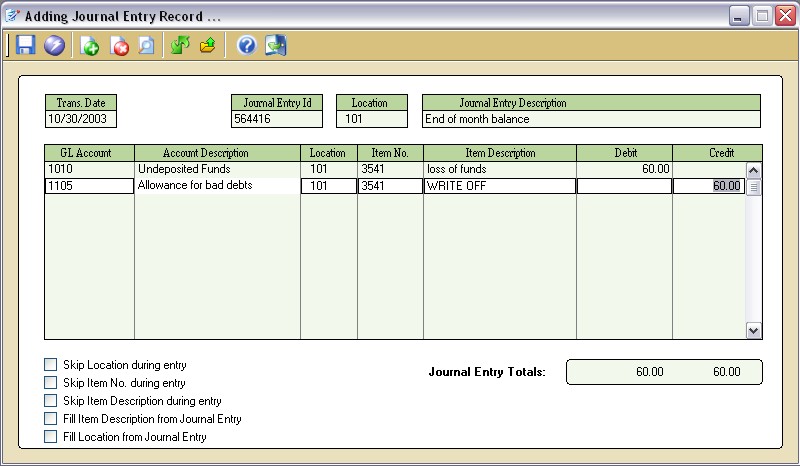
Figure 12-5. Journal Entry screen
Reversing Entry
If clicked on, this journal entry will be a reversing entry -- a journal entry that will reverse itself on a later date. Enter the reversing date provided.
Memorize/Recall Transaction
Click this button to memorize the existing transaction (edit mode) or recall a memorized transaction (new entry mode).
Header Fields
Trans. Date
Enter the date of the journal entry. This date will determine the period in which the journal entry will post.
Reversal Date
If Reversing Entry has been chosen, enter the date that this journal entry should be reversed.
Journal Entry ID
Enter an alphanumeric value for identification of this journal entry.
Location
Enter the location for this journal entry. This value may optionally be copied to each line item.
Journal Entry Description
Enter a description for this journal entry for reference purposes. This value may optionally be copied to each line item.
Detail Fields
GL Account
Enter the GL account to be affected. Aliases may also be used to select accounts. Statistical accounts may also be used.
Account Description
Displays the description of the general ledger account . This value cannot be changed.
Location
Enter an optional location for the line selected. This value may optionally be prefilled from the header value.
Item No.
Enter an optional item number for the line selected.
Item Description
Enter an optional item description for the line selected. This value may optionally be prefilled from the header value.
Debit/Credit
Enter the amount to be debited or credited to the account for the line selected.
Skip Location during entry
If checked, will skip the location entry on each line of the journal entry.
Skip Item No. during entry
If checked, will skip the item number entry on each line of the journal entry.
Skip Item Description during entry
If checked, will skip the item description entry on each line of the journal entry.
Fill Item Description from Journal Entry
If checked, the program will fill the description field on each new line of the journal entry with the value from the header.
Fill Location from Journal Entry
If checked, the program will fill the location field on each new line of the journal entry with the value from the header.
Footer Fields
GL Period
Displays the general ledger period to which the journal entry applies. This value will be displayed only if accounting periods are activated in the General Ledger category of Setup ... Accounting.
Journal Entry Totals
Shows the grand total for debits and credits on this journal entry. These amounts must match exactly for the journal entry to be posted. (Statistical accounts do not apply.) Unposted journal entries may be saved in out of balance condition.
Q & A - Journal Entries
Q01. Can I enter statistical accounts on the same journal entry as regular accounts?
A01. Yes. The statistical accounts will appear in italics, and the amounts from these accounts will not be added to the journal entry totals.
Q02. I don't see my question here. Where else can I get information?
A02. Visit our website's Technical Support section.