Menu Navigation
List ... Transaction Related ... Memorized Transactions
About Memorized Transactions
Many transactions in the program can be memorized, to be easily recalled later. Memorized transactions can be set to recur automatically, or to be recalled as needed when adding a new transaction. Rent payments, fixed expenses, and depreciation are just a few uses for this valuable feature. You can enter the transaction manually, on the Memorized Transaction screen (see Figure 15-1), or select an existing transaction to memorize, and press the "Memorize" button on that transaction's toolbar.
In this Topic
Quick Help - Memorized Transactions
Field by Field Help - Memorized transaction screen
Q & A - Memorized Transactions
Related Topics
8.3 Purchase Quotes
8.5 Purchase Receipts and Credits
10.2 Inventory Transfers
12.4 Journal Entries
Quick Help - Memorized Transactions
Memorizing a Transaction
| 1) | Select an existing transaction to be memorized, in the available list.
|
| 2) | View or Edit the existing transaction.
|
| 3) | Click the Memorize Transaction button or press <Alt M> to memorize the transaction.
|
or
| 1) | Select the Memorized Transactions menu option.
|
| 2) | Click the New button to create a new memorized transaction, or Edit an existing one.
|
| 3) | Select the Memorized Transaction Type.
|
| 4) | Enter an Origin Transaction No. of the transaction to be memorized, or enter details manually.
|
Recalling a Transaction
| 1) | Select a Transaction list menu option.
|
| 2) | Click the New button to create a new transaction.
|
| 3) | Click the Memorize Transaction button or press <Alt M> to memorize the transaction.
|
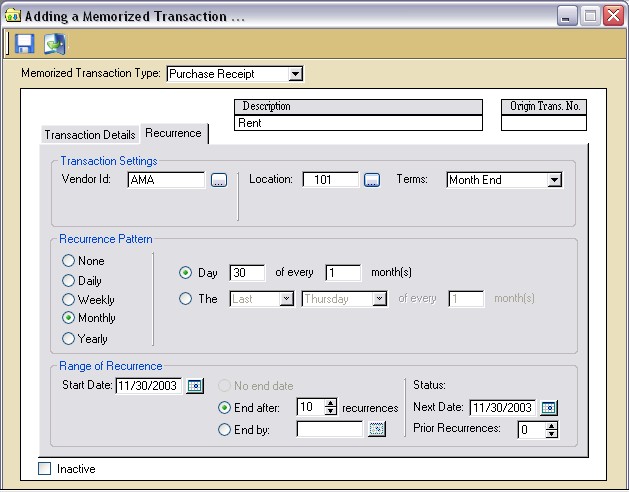
Figure 15-1. Memorized Transaction screen (Recurrence Tab)
Field by Field Help - Memorized Transactions screen
Buttons
New
Click this button to enter a new item to be included in the transaction.
Edit
Click this button to modify the highlighted item in the transaction.
Delete
Click this button to remove the highlighted item.
Header Fields
Memorized Transaction Type
Select the kind of transaction that is to be memorized. Select from Inventory Transfer, Journal Entry, Purchase Order, Purchase Quote, or Purchase Receipt.
Description
Enter the description of the memorized transaction here. This description will appear on lookup lists.
Origin Entry ID/Origin Trans. No.
Enter the ID of the transaction from which to copy details. This field cannot be changed once entered, or if a specific transaction was selected to be memorized.
Detail Fields
SKU Item/GL Account
Enter or select the identifying code of the Supertrack Inventory item or General Ledger account to be memorized.
Description
Displays the description of the SKU Item/GL Account chosen.
Memo
Enter the memo to be included on this item. This field only applies to journal entries.
Quantity
Enter the number of units of the SKU Item/GL Account chosen. This field does not apply to journal entries.
Amount
Enter the total amount for this item.
Location
Enter the location to be included on this item. This field only applies to journal entries.
Footer Fields
Use GL Accounts
When checked, transaction will utilize GL accounts instead of SKU items. This field does not apply to journal entries.
Transaction Subtotal/Journal Entry Total
Displays the total of all items in the transaction.
Freight Amount
Enter the amount to be paid for shipping of this item. This field does not apply to journal entries.
Transaction Total
Displays the total of the transaction, the subtotal plus the freight amount. This field does not apply to journal entries.
Memo
Enter a note to be included on this transaction.
Recurrence
This tab applies to Journal Entries, Purchase Orders and Purchase Receipts only.
| The fields on the recurrence tab only apply when generating recurring transactions. These fields are NOT used when recalling individual transactions.
|
Vendor ID
Enter or select the vendor which the purchase is being made from. This field is available only when a Purchase Order or Purchase Receipt is selected.
J/E ID Prefix
Enter the numbers that will make up the beginning of the Journal Entry ID. This is only available when Journal Entry is selected.
J/E ID Suffix
Select the method by which the prefix of the Journal Entry ID will be created. Select from Sequence number (increasing by 1 each time a new entry is made) or date (uses the current month and last two digits of the year).
Location
Enter or select the location that this transaction will affect.
Terms
Select the payment terms that will apply to this transaction. This field is available only when a Purchase Order or Purchase Receipt is selected.
Ship VIA
Select the shipping method that should be used when this transaction is made into a purchase order. This field is available only when a Purchase Order is selected.
Recurrence Pattern
Choose from the following:
| None | This memorized transaction will not recur. It will be created and done only once.
|
|
|
| Daily | This memorized transaction will recur after a certain number of days. Choose whether to have a new memorized transaction created for each weekday or one memorized transaction per defined number of days.
|
|
|
| Weekly | This memorized transaction will recur on certain days of the week, or on one day per defined number of week(s). Choose which days of the week this memorized transaction should occur on and how many weeks between recurrences.
|
|
|
| Monthly | This memorized transaction will recur on certain days of the month, or on a certain weekday per defined number of months. Choose the day number of each month and how many months between recurrences, or which weekday in a month and the number of months between recurrences.
|
|
|
| Yearly | This memorized transaction will recur annually. Choose the month and day of the date on which it will recur, or the weekday and the month in which it will recur.
|
|
|
| Recurring Transactions will be generated when specified, as you use the program.
|
Range of Recurrences
Start Date
Enter or select the date on which the memorized transactions should commence.
End after XX occurrences
When selected, the program will stop recurring the transaction after the selected number of times being recurred.
End by
Enter or select the date on which this memorized transaction should stop recurring.
Next Date
Enter or select the next date that this transaction should recur.
Prior recurrences
Displays the number of times this transaction has already recurred. This value may be edited, which will affect the number of recurring items ultimately generated.
| For example, if a memorized transaction is to be created for rent that is due on the first of the month, then the first time that a user goes into anything related to accounts payable in ManageMore, the purchase receipt will be created automatically.
|
|
|
| As another example, if a journal entry is created every Friday to move money from a primary bank account to a payroll account, then the first time after midnight on a Friday that a user goes into anything having to do with accounting or general ledger in ManageMore, the journal entry will be created automatically.
|
|
|
|
|
Q & A - Memorized Transactions
Q01. I don't see my question here. Where else can I get information?
A01. Visit our website's Technical Support section.