Menu Navigation
Activities ... Inventory ... Price Check
About Price Check
The Price Check screen is a handy tool used to display the status and price of any item in your inventory. Any item can be easily scanned, entered, or quickly found in the supertrack inventory. This screen displays the bin location, order status, and even a picture of the item along with the price.
In this Topic
Quick Help - Price Check
Field by Field Help - Price Check screen
Q & A - Price Check
Related Topics
9.1 Supertrack Inventory
Quick Help - Price Check
| 1) | Select the Price Check menu option.
|
| 2) | Enter or scan the SKU Item to check.
|
| 3) | Optionally, click the SKU Search button to search by description, or other value.
|
| 4) | Optionally, select the price level to display.
|
Field by Field Help - Price Check screen
Buttons
Check
Click this button or press <Enter> to display the price for the entered item.
SKU Search
Click this button to search supertrack inventory for an item.
Close
Click this button to close the window..
View Kit
Click this button to view the contents of a kit item. This button is only available when an item of supertrack type kit has been looked up.
SKU Selection Fields
SKU Item
Enter the alphanumeric Stock Keeping Unit code used to identify the item. Optionally, enter the UPC, alias item, attribute, or serial number to find the SKU item. This value will be displayed below when a valid value is entered. A barcode reader may optionally be used to enter this field.
Price Level
Select the Price Level for which to display the price.
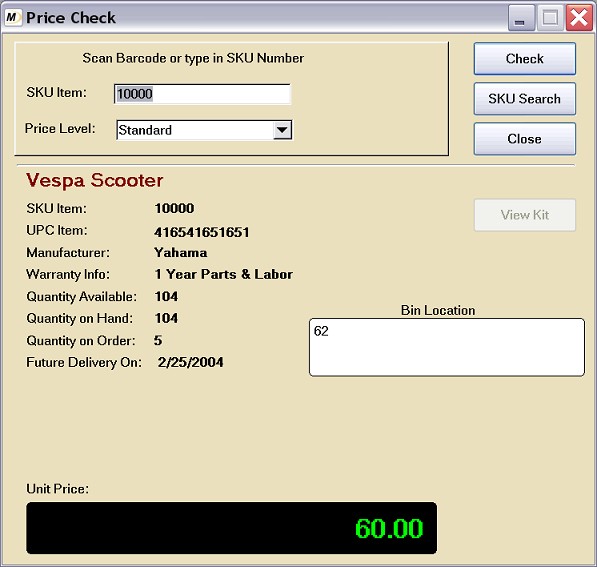
Figure 10-6. Price Check screen
Display Fields
SKU Item
Displays the SKU value of the item entered.
UPC Item
Displays the UPC number of the item.
Manufacturer
Displays the manufacturer's name of the item.
Warranty Info
Displays the warranty information for this item.
Quantity on Hand
Displays the current quantity on hand for this item at the current login location.
Quantity on Order
Displays the current quantity on order for this item at the current login location.
Future Delivery On
Displays the date on which the earliest ordered items are expected at the current login location.
Bin Location
Displays the bin location(s) where this item is found at the current login location.
Price
Displays the selected price level for the item entered.
Image
Displays the thumbnail image for the item entered.
Q & A - Price Check
Q01. I do not use bin locations. Can this box be hidden on this screen?
A01. Yes. If you choose not to show bin locations in your inventory. Choose the Setup ... Accounting menu option. Then select the Inventory category, and the Preferences tab. Uncheck the Bin Location field.
Q02. I don't see my question here. Where else can I get information?
A02. Visit our website's Technical Support section.