Menu Navigation
Activities ... Accounts Payable ... Print Checks
About Printing Checks
The Printing Checks feature allows you to produce professional checks directly from within ManageMore. When disbursements are made from bank accounts which have been set up for check printing, a check is added to a queue of checks to be printed. Then the check(s) can easily be printed on one of two formats (see Figure 11-2), and reprinted, if necessary, in a controlled environment. ManageMore then provides the additional security of a double-check posting process before checks are committed, thus helping to ensure that checks can only be effective if they are correct.
In this Topic
Field by Field Help - Checks to Print screen
Posting Checks
Field by Field Help - Post Checks screen
Q & A - Printing Checks
Related Topics
2.10 How to Use Activities
11.1 Bank Accounts
3.9 Setup Forms
8.6 Disbursements
Field by Field Help - Checks to Print screen
Buttons
Edit
Click this button to edit the highlighted check's properties. This button may be used to place individual checks on hold.
Remove
Click this button to remove the highlighted check. To restore a removed check, select the disbursement record and check the To Be Printed option.
Click this button to print the checks.
Detail Fields
Status
Shows the status of the check, whether it is to be printed or already printed.
Check No.
Displays the check number of the disbursement. An "AUTO" check number indicates that the number will be assigned the next available number from the bank account when printing.
Bank Name
Displays the name of the bank account to which this disbursement relates.
Payee Name
Displays the payee that will be printed on the check.
Date
Displays the date that will be printed on the check.
Amount
Shows the amount of the check.
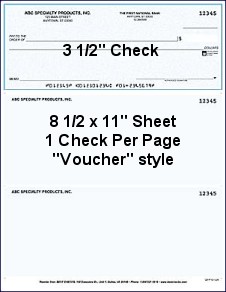
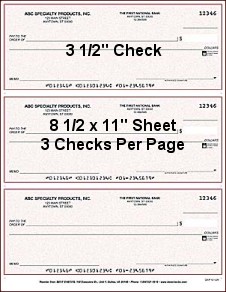
Figure 11-2. Check Form Types Supported
Field by Field Help - Print Checks screen
Bank Account
Select the bank account to be printed. This value will be used to select checks for printing.
First Auto Number
Displays the next check number found in the bank account record. "AUTO" check number assignment will begin with this value. This value may be edited, if a different starting number is desired.
Print Held Checks
If checked, the program will print all checks, regardless of held status.
Print Preview
If checked, the program will display the checks on screen before printing.
Post checks when completed
If checked, the program will automatically post the checks once printing has been completed. This option will not allow the user to reprint or renumber checks automatically.
Posting Checks
Once the checks have printed, the user will then have the opportunity to post checks. Posting checks confirms the check was correct and printed out correctly. It also gives the opportunity to put checks back into the print queue, and renumber them if needed.
Field by Field Help - Post Checks screen
Bank Account
Choose the bank account for which to post checks.
Checks to Post
Displays the total number of checks that are eligible for posting.
All checks printed correctly
If checked, indicates that all checks printed without errors. All checks will be posted as printed.
First check to be reprinted
Enter the number of the first check that needs to be printed again. This value must be completed to reprint checks.
Last check to be reprinted
Enter the number of the last check in the series that needs to be printed again. This value must be completed to reprint checks.
Adjust check numbers in register by
Select how far to adjust the numbers in your check register to accommodate the erroneously-printed checks. If you need to adjust backwards, use a negative number. If forward, use a positive number. This feature is useful if checks inadvertently printed on the incorrect check number form.
Starting with the check numbered
Used in conjunction with adjust check number option, this value indicates the check number to start with when renumbering.
Q & A - Printing Checks
Q01. I made several disbursements, and went to print checks, but the program says I have no checks to print. Why is this happening?
A01. Make certain that you have checked your bank account setup. Click on Lists ... Transaction Related ... Bank Accounts. Double click on the checking account you use and then make sure the checkbox labeled "Print Checks for this Bank Account" is turned on.
Q02. I posted the checks, but they do not appear in my General Ledger. What else I have to do?
A02. You would need to post your subledgers. To do this, click on Activities ... General Ledger ... Post Subledgers. After doing this, your checks should appear in the appropriate general ledger account.
Q03. I made a customer check for refund, but it got returned to me in the mail for a bad address. How do I void this check?
A03. You will need to create a new payment method, with tender type of Other, that references back to the GL account used for the bank account from which the check was written. Then create a payment on the customer's account using that method for the amount of the check. Doing so will post the funds back to your bank account and properly put money back onto your customer's account for future purpose.
Q03. I don't see my question here. Where else can I get information?
A03. Visit our website's Technical Support section.