Menu Navigation
Lists ... Billing ... Service Templates
About Service Templates
Service Templates are used to define the types of services that your company offers. Service Templates allow you to customize the service record entry based on the type of service being entered. Service Templates define what prompts your users see when they are entering a particular service to be billed, restrict the kind of information to be entered, and ensure the proper fees are charged for the services to be rendered.
In this Topic
Field by Field Help - Service Templates screen
Q & A - Service Templates
Related Topics
7.4 Service Plans
7.5 Services
7.7 Statement Processing
Field by Field Help - Service Templates screen
General
Template Description
Enter a name for this template. The name is usually the type of service being rendered. (e.g. "Maid Service", or "Cable TV")
Preferences
Select whether service records that use this template should utilize the fields shown. Deselecting (unchecking) a field will not remove any information in those fields, but will make those fields invisible to the user. Fields include Dealer Account Number, Contract Number, Service Address, Notes, Extended Description, and Billing Reference.
Inactive
When checked, this service template can no longer be used or chosen from lookup lists.
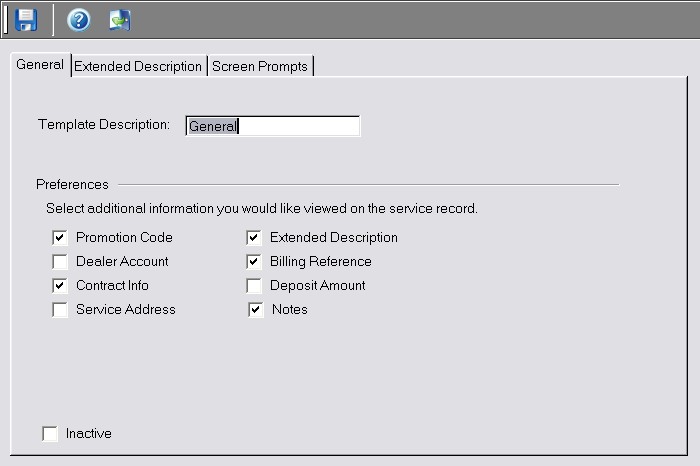
Figure 7-2. Service Template screen
Extended Description
The Extended Description field is of particular significance. If used, the contents of this field can be searched in the customer care screen, to find a particular customer/service in the database. Additionally, the service related charges will sort by, and reference this extended description on customer statements.
| Consider using the extended description to contain the unique identifying code for the service. For example, if you were providing phone service, you could use the phone number of the service provided.
|
|
|
Field Prompt
Enter a name for the extended description field here. This title will also be available for lookup in Customer Care.
Picture Format
Displays the internal format of the field being created.
This is a required entry
Check this box to make extended description field entries required. If required, any service record with this template that does not have the extended description field completed cannot be saved.
This field must be a unique value
Check this box to require that any entry in this extended description field to contain a value different from other service records. Services with a duplicate value will not be allowed to be saved.
Screen Prompts
This section allows you to set up user-defined fields for use on service records using this template. These fields can be used for any purpose. The Screen Prompts table lists all user-defined fields you have created.
Screen Prompt
This column displays the name of the custom field. This is the field name that will appear on the record for input.
Field Type
This column determines the format of the custom field, as described below:
| Free Form | Prompts the user to type any value, letters or numbers.
|
| Number | Prompts the user to type a numeric value.
|
| Checkmark | Prompts the user to place a check mark in a provided box.
|
| Date | Prompts the user to enter a date value.
|
| Drop List | Prompts the user to select a value from a predefined list. Drop list choices are separated by a vertical bar (e.g. Choice 1|Choice 2|Choice 3 )
|
|
|
This column displays the length of the custom field (in characters).
Picture Format
Displays the internal format of the field being created.
Places
If the field format selected is "Number", this column displays the number of decimal places.
Default Value
This column will display the value that will be automatically filled into the user-defined field when entering a new record. This value is optional.
Required Value
Display whether this user defined field must be completed before the record can be saved.
Edit
Click this button to edit the highlighted field.
Q & A - Service Templates
| Q01. | I cannot delete the service template, since it already has been used. What should I do?
|
| A01. | Edit the template and select the "Inactive" option. The template will no longer be available for selection on new records. If appropriate, ensure all service records using the template are inactive. (You might consider using the AutoChange Billing Status feature)
|
|
|
|
|
| Q01. | I don't see my question here. Where else can I get information?
|
| A01. | Visit our website's Technical Support section.
|