Menu Navigation
Setup ... E-Commerce
About E-Commerce Setup
ManageMore can interface with an internet shopping cart application to automatically download and process orders entered on the web. ManageMore can even assist in setting up the shopping cart program. To begin using E-Commerce features in ManageMore, you must complete the E-Commerce Setup found in this section. When you choose the menu option above, you will be presented with the E-Commerce Setup Wizard (see Figure 3-6). Upon completion, you will be ready to upload your inventory items, and then download your orders.
Many of the settings needed in this setup section will be provided by your commerce service provider.
In this Topic
Field by Field Help - E-Commerce Setup Wizard
Related Topics
6.3 Filling Sales Orders
6.5 E-Commerce
Field by Field Help - E-Commerce Setup Wizard
Buttons
Back
Return to the previous step.
Next
Go to the next step. You can press <Enter> for this button.
Finish
Finish setup of the website. This button will be enabled at the end of the wizard.
Cancel
Cancel the setup of the website without saving.
E-Commerce Website Setup
Shopping Cart Program
This setting determines which internet shopping cart program your company uses, and that the program will communicate with. The valid choices are:
| None | This company does not use E-Commerce.
|
| SoftCart by Mercantec | This web application is available through many national and local internet providers, such as Verio.
|
|
|
| Other Program | Other custom program that supports tab delimited ASCII files and FTP transfer.
|
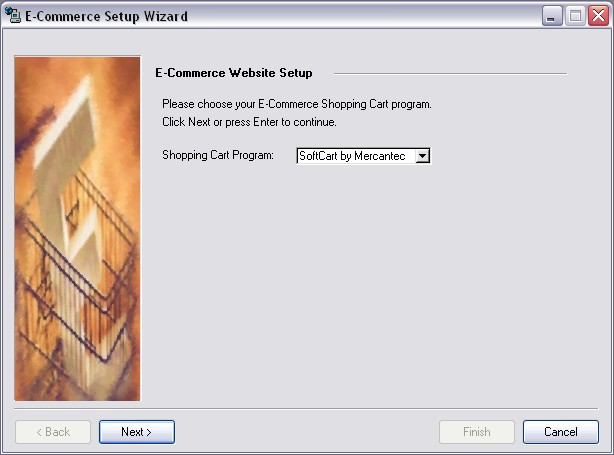
Figure 3-5 The E-Commerce Setup Wizard screen
Synchronize settings with Website
This setting will appear only after you have completed the E-Commerce Wizard at least one time previously. If checked, the program will download the current website settings and upload any changes to the website upon completion.
Connection Settings
The program can communicate with a remote website using File Transfer Protocol or connect to a website that is hosted locally.
Server Domain
The domain name or IP address of the server where the shopping cart is located.
User Name
The user name to login to the sever.
Password
The password to login to the server.
My Website is connected to this PC via Local Area Network
Check this box if your website is hosted locally on your network. This option will enable manual lookup of the website configuration file on the next step.
Store Manager URL
Enter the location of the store manager page for your website. This will enable the program to automatically go to this page when necessary.
Configuration File
This step will only appear if the program could not find the configuration file via FTP, or if the setting was chosen that the website is hosted locally.
Configuration File
Enter the path and file name of the website configuration file. This file is used to obtain and set the global settings for the website. For SoftCart, the file will be named "scstore.cfg" and should be found in the /CGI-BIN directory.
Update Options
Allow ManageMore to set up basic Website information
This option allows changing company name, contact information, and global settings.
Allow export of product information file
This option allows the program to export select product data to a file for inclusion on the site.
Allow export of category information file
This option allows the program to export product category data to a file for inclusion on the site.
Allow export of graphic image files
This option allows the program to send associated image files to the website for inclusion on the site.
Allow import of sales orders
This option allows you to receive orders placed on the website, into the Fill Sales Orders screen.
Website Setup
Website Name
The name to appear on the website welcome page.
Customer Service Phone
The phone number web customers are directed to call for inquiries on Web orders. This will default to your company setting, and is optional.
Fax Phone Number
The phone number that customers will use to fax orders, if they choose the option to receive an e-mailed order form and fax a paper order.
Address
The address of the company.
Website logo
The graphic image to represent the company, to display on select pages.
Additional Setup
Default Location
The location to use for exporting products and importing orders.
Default Shipping Method
The shipping method to use for importing orders.
Default Sales Rep
The employee ID of the salesperson to use when importing orders.
Allow shipping charges on e-commerce transactions
This option will allow ManageMore to export the shipping charge rates for automatic calculation of shipping charges by the shopping cart. This option will be available only if the default shipping method chosen is set up to allow shipping charges.
Allow taxes on e-commerce transactions
This option will allow ManageMore to export tax rate setup for automatic tax calculation on the website. This will enable the Tax Code and Tax Region fields for taxable transactions.
Exempt Transactions Tax Code
Enter or select the tax code structure to be used for transactions entered within the exempt tax region.
Exempt Transaction Tax Region
A description of the region that the shopper will select to determine taxability. Selecting the region entered in this field will result in the exempt tax code structure being applied.
Taxable Transactions Tax Code
Enter or select the tax structure to be used for transactions entered within the taxable tax region.
Taxable Transaction Tax Region
A description of the region that the shopper will select to determine taxability. Selecting the region entered in this field will result in the taxable tax code structure being applied.
Payment Types Accepted on Website
Check the payment types that will be available to the shopper.
Credit Cards are approved by the Internet Server
Check this option if you are using the credit card authorization features of the shopping cart program. This option is not recommended, since ManageMore incorporates credit card authorization into the fill sales order process. If this option is chosen, ManageMore will assume payments are posted as orders are received. This should match the option chosen in the Order Entry section of Setup Accounting.
Security Options
Order import file is encrypted
Check this option if the order file being downloaded from the shopping cart program is encrypted using PGP encryption. This will enable a few encryption settings below.
Private Key File
Enter or select the private key file which was created by the shopping cart key generator software. (If you are using Mercantec products, that software is keygen.exe) The private key file should be named secring.skr and will be located in the program folder of the key generator software.
Public Key File
Enter or select the public key file which was created by the shopping cart key generator software. (If you are using Mercantec products, that software is keygen.exe) The public key file should be named pubring.pkr and will be located in the program folder of the key generator software.
Password
Enter the password associated with the key ring. This password is required to gain access to the private key.
E-Mail Options
These options are used to for choices regarding automatic e-mails sent from the shopping cart and ManageMore to the shopper.
Return E-Mail Address
The e-mail address where return mail will be directed.
Automatic E-Mail Responses
If you also license the E-Mail Pro option, you can send template generated e-mail under certain conditions. If you leave the template field blank, no mail will be sent.
When an order is received
Sends mail when the order is downloaded from the website.
When an order is processed
Sends mail when the order is filled and an invoice has been created.
If credit card is rejected
Sends mail when the payment for an order is rejected.