Menu Navigation
Lists ... Transaction Related ... Shipping Methods
About Shipping Methods
Shipping Methods are used to identify the various modes of transit for your goods. ManageMore allows flexibility to use these records to simply name the shipper/method, calculate shipping charges, and even interface directly with select carriers.
In this Topic
Field by Field Help - Shipping Method screen
Shipping Manager
Q & A - Shipping Methods
Related Topics
2.7 How to Use Lists
5.1 Invoices and Refunds
6.2 Sales Orders
Field by Field Help - Shipping Method screen
General
Shipping Code
Enter a code for this shipping method here.
Delivery Method
Choose the manner in which invoices that are shipped with this shipping method will be delivered. Choosing a predefined method will allow many of the fields on the screen (see Figure 3-2) to be completed automatically.
Full Description
Enter a complete description of the shipping method here.
Carrier Identifier
Select the carrier being used to ship the merchandise here.
Freight Destination
Choose whether this shipping method involves a domestic or an international end point.
Freight Service
Choose the method that this shipper uses to send packages in this shipping method. Choose from Air Service, Ground Service, or Other.
Freight Expected
Choose the day this package is expected to arrive when using this shipping method. Choose from Same Day, Next Day, 2 Day, 3 Day, Saturday, Economy, or Other.
Freight Billed To
Choose the entity that will be paying the shipping when this shipping method is used. Select from Sender, Recipient, Third Party, or Consignee.
Shipping Terms
Choose the manner in which funds will be collected for shipments made under this shipping method. Choose from None, COD Check, or COD Cash. If COD terms are chosen, invoices created with this shipping method will prompt the user for a COD amount instead of a payment. The invoice will be posted to the account for later payment application.
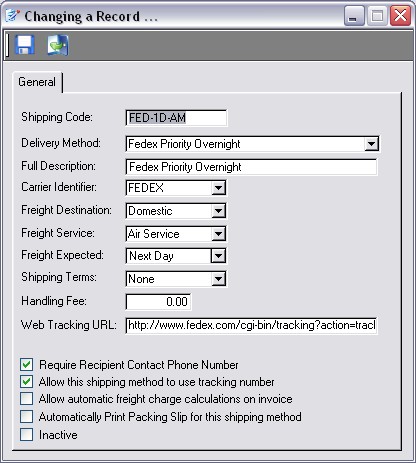
Figure 3-1. Shipping Method screen
Web Tracking URL
Enter the website address that the shipping company gives to track their shipments online. This field is available to ManageMore's E-Mail Pro to send to a customer with their tracking number automatically completed.
Require Recipient Contact Phone Number
When checked, ManageMore will provide a space on the invoice for a phone number to be filled in and require that it be filled in before accepting the invoice. This field will be completed with the customer's contact phone number, if provided in the customer's shipping information.
Allow this shipping method to use tracking number
When checked, the program will provide for entry of one or more tracking numbers, which will be associated with the shipment.