Menu Navigation
File ... Import Database ... Software Conversion
About Software Conversion
The Software Conversion process is a special process that must be performed on data received from a custom data conversion into ManageMore. This process will synchronize the data converted and ensure proper Database Integrity for your new data.
| This process should only be run as instructed by a ManageMore conversion programmer.
|
In this Topic
Field by Field Help - Software Conversion screen
Q & A - Software Conversion
Related Topics
2.1 Installing ManageMore
2.3 Creating a New Company
3.18 Database Integrity Checking
3.22 Importing Data into ManageMore
Field by Field Help - Software Conversion screen
Intellisoft has given me instructions...
Select this option if Intellisoft has set your conversion data file up to be downloaded from Intellisoft's FTP site.
Intellisoft has sent me a disk...
Select this option if you have received a CD or zip disk containing your conversion data file.
Internet directory name (Provided by Intellisoft)
If you chose the first option above, then Intellisoft will have sent you information concerning the download of the file CONVERT.ZIP. With this information will be an Internet directory name. Copy this information into this field.
Path to the conversion archive, convert.zip
If you chose the second option above, you will be asked where the file CONVERT.ZIP is located on your PC. Either enter the full path name of the file (i.e. F:\TEMP\CONVERT.ZIP) or click on the lookup button to explore for the file.
Password for compression archive (Provided by Intellisoft)
Intellisoft will have provided the password needed to extract the information from your CONVERT.ZIP file. Type that password exactly as it is shown on the documentation you received.
Conversion Checklist
Click this button to open a window containing helpful tips on making sure your conversion is as successful as possible.
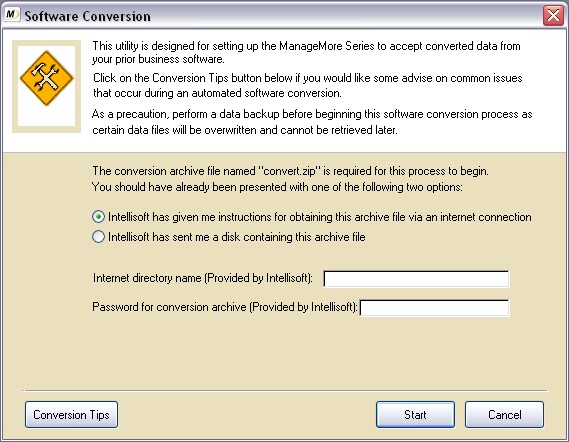
Figure 15-4. Software Conversion screen
Start
Click this button to begin extracting converted data. Note that once you start the process, data already input will be overwritten. Make sure to make a backup before beginning the extraction process.
Cancel
Click this button to return to the previous window and stop the extraction process.
Q & A - Software Conversion
Q01. I have just run the Software Conversion process. All of my customers that have balances now have an invoice with a line item of 'Balance Adjustment' on their account.
A01. This balance adjustment transaction is created by the conversion process to provide a proper accounting method of justifying the customers' balances.
Q02. I am having trouble downloading the converted data from the Intellisoft FTP servers.
A02. One of the more frequent causes of being unable to download conversion data from Intellisoft's FTP servers is improper router/proxy server/firewall configuration. Port 21, which is the standard FTP port, must be open. Your system administrator should be able to configure this correctly.
Q03. I don't see my question here. Where else can I get information?
A03. Visit our website's Technical Support section.