User defined fields can contain any information which is desired to store with a customer, contact, vendor, or employee. In the Setup .. Options screen, in the category for each of these items, a "Screen Prompts" tab will be displayed. From this tab, the user can Edit a user defined field to display it on each record. The Screen Prompt Definition screen (see Figure P-1) will appear, to define the input of this field.
| This tab will be visible for Customers and Prospects only if User Defined Fields is chosen on the Preferences tab.
|
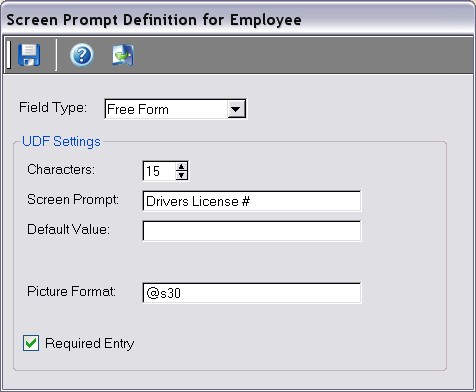
Figure P-1. A Screen Prompt Definition screen (Employee)
Field by Field Help - Screen Prompt Definition screen
Field Type
This value determines the format of the custom field, as described below:
| Free Form | Prompts the user to type any value, letters or numbers.
|
| Number | Prompts the user to type a numeric value.
|
| Checkmark | Prompts the user to place a check mark in a provided box.
|
| Date | Prompts the user to enter a date value.
|
| Drop List | Prompts the user to select a value from a predefined list. Drop list choices are separated by a vertical bar (e.g. Choice 1|Choice 2|Choice 3 )
|
Characters
Enter or select the length of the custom field (in characters).
Decimal Places
If the field format selected is "Number", enter or select the number of decimal places.
Screen Prompt
Enter the value that will appear on the screen for input.
Default Value
Enter the value that will be automatically filled in the user-defined field when entering a new record. This value is optional.
Picture Format
Enter a valid picture format for the display and entry of this field.
Required Entry
If checked, the user must enter a value in this field to save the associated record.
List Choices
If the "Drop List" field type is chosen, enter the choices to appear in the list. Each choice should be separated by a vertical ( | ) symbol. (e.g., "Apple|Banana|Cantaloupe")